Duplicate is the simplest, single keystroke, way to copy an object if you subsequently want to move it, work on it etc., in the same drawing and on the same layer. If you want to duplicate an object and place it elsewhere, then use Copy and Paste.
Tip: You can duplicate any number of selected objects, groups and other constructs. Each will be placed on top of its original. If you do copy multiple objects, the copies will all be "active" so, before clicking the mouse, you can group them (if they are on the same layer), change their colour, drag them elsewhere, etc. You can duplicate objects on different visible layers (provided the "Selection on all visible layers" box is checked in the Layers/Pages... pallet). The duplicated objects will be duplicated on to the layers their originals are on.
Duplicate and Move... is fairly complex and consists of three panes:One direction. Two directions. Circular.
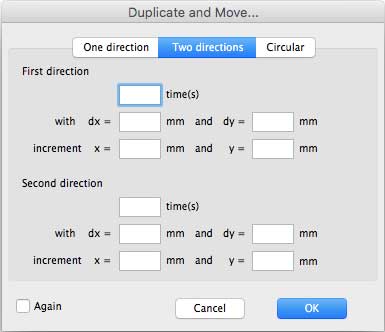
Two directions does pretty much what it says it does. It works in a similar way to Duplicate and Move (rather than Move and Duplicate) in that the original object doesn't move.
For example try these settings:
First direction: Set the "times" box to 3. Set the "dx" box to 300.
Second direction: Set the "times" box to 3. Set the "dx" box to -300.
Click OK.
You will get (apparently) five objects. Two at 300 intervals to the right of the original and two to the left. In fact there are two more objects, sitting on top of the original object. You can select and delete these, to end up with your row of five objects, not seven as you might suppose from a 3-times duplication twice + the original.
Increment works in a similar way to "Increment" in "One direction".
Again also works the same way as for "One direction".
Tip: The Action menu can also be accessed directly on the screen: select an object or objects and right-click or ⌃-left-click (control-left-click).
