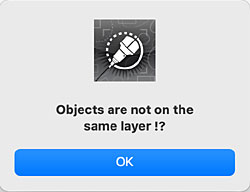 You can't group objects on different layers. If you try to do so you will get this message.
You can't group objects on different layers. If you try to do so you will get this message.
Text that forms part of a group can, somewhat counter-intuitively, be edited. I'm not totally convinced that it's a great idea to do that and I mostly ungroup the group before editing text.
You can also use the cutting tool and the cut & extend, chamfer and fillet tools on elements of a group without ungrouping it. Again, for no good reason, I tend to avoid doing that.
Groups themselves can be grouped with other objects or other groups. There is no limit to the number of "nested" groups you can have.
Ungroup (keyboard shortcut ⌘U) ungroups a group, returning it to its constituent objects. If you have nested groups, then you will have to do multiple ungroups to get all the objects back to their original state.
Lock (keyboard shortcut ⌃⌘L) locks an object or group of objects so they can't be moved or deleted. The "handles" on a selected locked object will be red, rather than the usual black. If you try to move it, RealCADD will bong at you.
Because a locked object can't be moved, it can be useful if you want to align a selection of objects to the centre of the locked object – see Action >> Align.
A locked object is not totally inviolate. While it can't be moved, it can be changed in the Edit pallet and it can be cut, filleted, chamfered etc; it can also be duplicated, or copied and pasted.
Unlock (keyboard shortcut ⌃⌘U) simply unlocks a locked object.
Tip: The Action menu can also be accessed directly on the screen: select an object or objects and right-click or ⌃-left-click (control-left-click).
