Views enable you to jump quickly from one part of your drawing to another, without scrolling. They are extremely useful in larger complex drawings, where scrolling starts to slow down as the screen constantly has to refresh itself.
Let's say we are designing the ground floor of a house. Useful views might be Kitchen, Dining Room, Living Room, Hallway and Toilet.
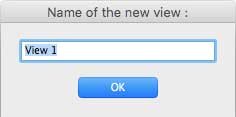 To create a View, go to the section of the drawing that you want to form the view, and go to a convenient zoom. Let us say the kitchen at 200% zoom. Click "Add the current view". The little window on the right will come up.
To create a View, go to the section of the drawing that you want to form the view, and go to a convenient zoom. Let us say the kitchen at 200% zoom. Click "Add the current view". The little window on the right will come up.
Name the view – you can leave it at the default View1 – or name it something that is a bit more meaningful in your particular drawing – in this case "Kitchen" would be good – and click the OK button.
Now scroll to, say, the Dining Room and repeat the process. This will default to View2. Name it Dining Room and click OK.
Repeat the process with the Living Room, Hallway and Toilet.
Each view will be added to the Views menu (in place of the default "None").
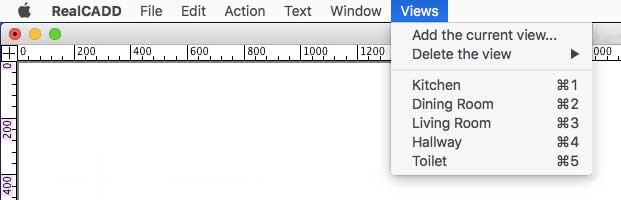 Now if you click the Views menu you will see that your views are there (as the image to the right) and that RealCADD has automatically given each view a keyboard shortcut – so Kitchen is ⌘1, Dining Room ⌘2 and so on.
Now if you click the Views menu you will see that your views are there (as the image to the right) and that RealCADD has automatically given each view a keyboard shortcut – so Kitchen is ⌘1, Dining Room ⌘2 and so on.
⌘1 will take you directly to the kitchen at a zoom of 200%; ⌘2 to the Dining Room; and so on. So you can move about your drawing swiftly without scrolling, either by keystroke, or by going to the Views menu.
To delete a view, simply got to "Delete the view" and select the view you wish to delete. RealCADD will re-assign the keyboard shortcuts so that they still run in the sequence ⌘1…⌘2…⌘3 etc.
Tip: You can also access the Views menu that you have created by a right-click or a ⌃-left-click (control-left-click) anywhere on the screen. This brings up an alternative Tools menu, with the Views conveniently included at the bottom.
