I design sailboats, so here are some sailboat drawings, both presentational and technical – which demonstrates very happily some of the attributes of RealCADD. I am using plans for a new sailboat design – Design No. 056_02, the Sapphire 27 (8.210m - 27' length overall). The first of these is just starting to build in Romania, with a second one in Italy.
General Arrangement. This is a presentational drawing showing the interior plan and profile; the deck plan; the sail plan; and various sections. It is quite a large drawing (A1 landscape) and quite complex. You will see that the drawing is divided between seven layers, and there are Layer layouts to take you quickly from one to the other (look on the menu Window >> Layers/Pages...). You will also see that I make quite extensive use of Views – again to be able to move from one part of the drawing to another reasonably quickly (menu Views).
Download The General Arrangement plan for design 056_02, which is Plan No. 056_02_001_001_ga.rcad. The drawing won't open in your browser (because browsers can't open RealCADD files); it will download to whatever location you have designated for downloads – which can depend a bit on your browser and settings. It will most likely be called "samples_056_02_001_001_ga.rcad".
So track it down and experiment with it. You might want to go into the Window >> Layers/Pages... menu straight away, and make only one, or some, of the layers visible, else it might be rather slow to scroll about. If you mess it all up, you can always download it again!
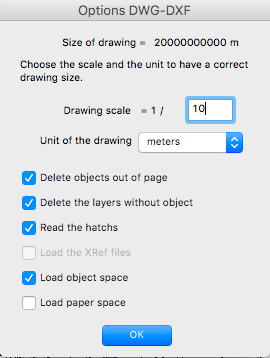 Frame -100 DXF. To get the shapes of the various components of the boat I have to export them from my 3-D naval architecture program as DXF files. This file is a cross section through the boat at 100mm aft of the Zero Point on the boat – which is where the waterline crosses the face of the stem. Anyway this is a DXF file and again it will download, not open (if you open it, it will be a meaningless jumble of letters and numbers).
Frame -100 DXF. To get the shapes of the various components of the boat I have to export them from my 3-D naval architecture program as DXF files. This file is a cross section through the boat at 100mm aft of the Zero Point on the boat – which is where the waterline crosses the face of the stem. Anyway this is a DXF file and again it will download, not open (if you open it, it will be a meaningless jumble of letters and numbers).
Once you have downloaded it, you can open it in RealCADD. So locate the file and (in RealCADD) go to File >> Open. Double-click the DXF file. Set the window that comes up as the image right.
Click OK. It will next ask you if you want to "Delete the layers without object:1". Click OK. The file will open. Go to Window >> Layers/Pages... and you will see that you have two layers: ST2 and GRID, both of which are Visible but neither of which are Active. Make one of them Active by checking the "A" box – this is important – failure to do this will lead to problems/crashes because RealCADD must know which is the Active layer.
The file is not yet a true RealCADD file, so go to File >> Save and save it as a RealCADD file (name it whatever you wish). Now you can work with it!
Tip: The vertical and horizontal lines (waterline, centreline etc) will have come through as a polygon with just two nodes, one each end. To convert them to proper lines, click on them and hit ⌥⌘L (option-command-L).
Download Frame -100 DXF file for design 056_02. Again, it will go into your designated download location. It will probably be "samples_056_02_fr_100.DXF". Open it as described above and play with it!
Frame -100 RealCADD drawing. This is the drawing of the laminated frame at Position -100. The working drawings are as far as possible A3 size. The shape was derived from the DXF file that we downloaded in the section above. The downloaded shape is in fact the outside of the frame (inside of the skin). The frame thickness (48mm), skin thickness (16mm) and deck thickness (12mm) are all achieved by using the Tools >> Parallel. Once the parallel shapes are drawn, the curved lines can be converted from polygons to lines (⌥⌘L) so they can be worked on, radiused corners drawn etc etc.
Download Frame -100 RealCADD drawing. It will probably be called "samples_056_02_004_001_frame_100.rcad". The drawing is at 1/10 scale, which is why we downloaded the DXF file at 1/10. Try copying and pasting the frame outline on the DXF file to this drawing and you will see how it matches.
I will add some more RealCADD plans as the design progresses.
Design No. 176. This is a recent new design for the Selestra 51 – a 15.5m cruising ketch to be built in aluminium alloy. I have added the General Arrangement plan to demonstrate the use of the Views and Layer layouts menu items. It is a RealCADD drawing, so once you have downloaded it you will be able to open it directly in RealCADD. Here is the download link. It will probably be called "samples_176_001_001_GA.rcad" in your downloads folder.
Other sample drawings in this section of Projects:
Public Building Construction Drawings – Eric Pousse
