Layer layouts echoes the Layer layouts created in the Window >> Layers/Pages... pallet.
But once you have created your Layers and Layer layouts, you can put the Layers/Pages... pallet away and change layers directly from this menu, which saves a lot of screen space because the Layers/Pages... pallet is inevitably rather large.
Each Layer layout will also automatically be given a keyboard shortcut ⌥⌘1, ⌥⌘2 (Option-Cmd-1 etc), and so on as they are created.
Tip: Keyboard shortcuts run from 1 to 9 - after that there are no more shortcuts but you can keep on adding Layer layouts.
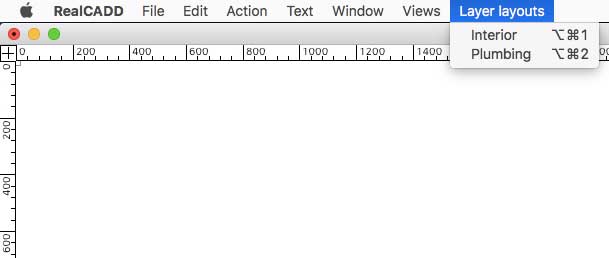 Here is the Layer Layouts menu for the layouts that we showed being created in the Window >> Layers/Pages... section.
Here is the Layer Layouts menu for the layouts that we showed being created in the Window >> Layers/Pages... section.
The Layouts and their keyboard shortcuts have been automatically created in the menu in place of the default "No layout".
You can change layouts directly from the menu (or by the keyboard shortcut) without needing to access the Layers/Pages... pallet.
Tip: The Layer layouts menu can also very conveniently be used in conjunction with with the Views menu to provide quick and easy movement around a large complex drawing.
For example on large sailboat drawings I often use layers to separate different views of the boat (Interior plan, Interior profile, Deck plan, Sail plan, Sections etc.). These are not layers in the traditional use in that one is above the other – in fact they are in different places on the drawing. But when a drawing gets large and complex, it gets tedious (and slower) to move from one section to the other. Assigning each part of the drawing a layer and a corresponding view allows you to move swiftly and smoothly for one part to the other. And of course you can mix this in with traditional "one on top of the other" layers as needed.
I have added a download link for recent RealCADD sailboat drawing (Design 176, Plan 176_001_001_GA.rcad) to Projects >> Sample RealCADD drawings. This drawing uses Views and Layer layouts quite extensively. You can also download it here. It will go into your downloads folder and probably be called "samples_176_001_001_GA.rcad".
Tip: You can also access the Layer layouts menu with a right click or ⌃-left-click (control-left-click) anywhere on the screen. This brings up an alternative Tools menu, with the Views and Layer layouts conveniently included at the bottom.
